There are two ways how to install the Joomla template
1. Install Joomla template using Quickstart installation package, so it will looks exact like the demo preview (premium version only)
2. Manual template installation and modules configuration
1. Joomla Template installation using Quickstart package
To help novice users with configuration of CMS – we provide packages called QuickStart.
A quickstart is basically a fully functional and customized Joomla! package containing the default Joomla installation package, all modules, choosen template and plugins with all the configurations and data in one place. The sample data in the quickstart package is also personalised according to the template and is much different to the sample data found in the default Joomla package.
- UploadingIf you have shell access then you can upload the as002032_quickstart.zip file and unzip the zip directly on the server. Its much faster! If you don’t have it, the package should be unzipped on your localhost and then uploaded on the server.
- Begining of installation procedure – Main configurationOpen your web browser and navigate to the folder that you uploaded your package to. Your url might look like this http://www.mysite.com/joomla/index.php.First please choose the language, then fill out all requred filds.Due to security reasons as a user name we recommend other name than ‘admin’. Click ‘Next’ button.
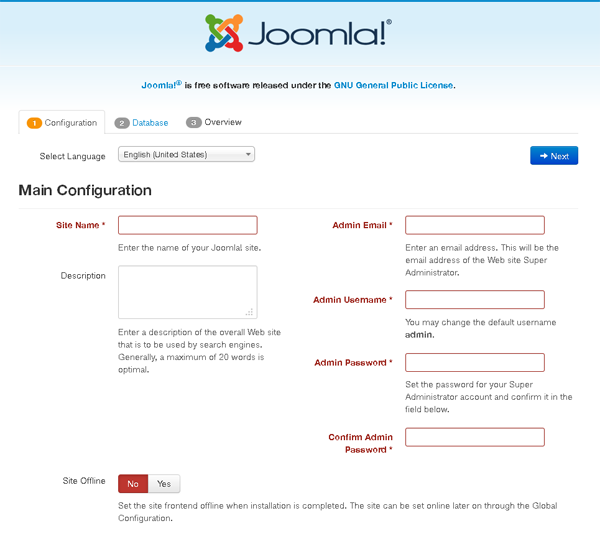
- Database configurationThe details you enter here are important as this is where the actual information for your Joomla installation are going to be stored. Put all needed information here and click ‘Next’ button to procced to most imoptant step.
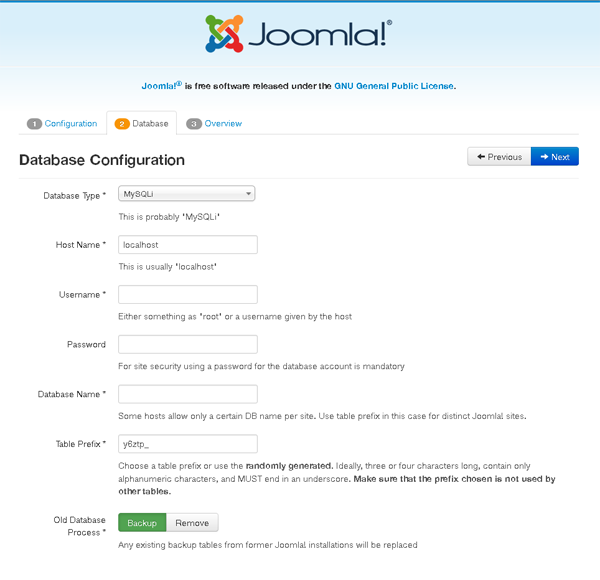
- FinalisationMost important on this page is Sample Data Installation. Without installing the sample data you will not have your site looks like our demo preview. You have to click on the ‘Sample Data Template’ radio button in case to install the demo package content.Also, this page will give you a sense of your server compatibility. You will need to troubleshoot any of the flagged areas that are unsuitable for a Joomla installation before you continue here. Please mind that every potential wrong setting can bring many headaches. Once you get installed the Template Sample Data and the all clear … click ‘Install’ button.
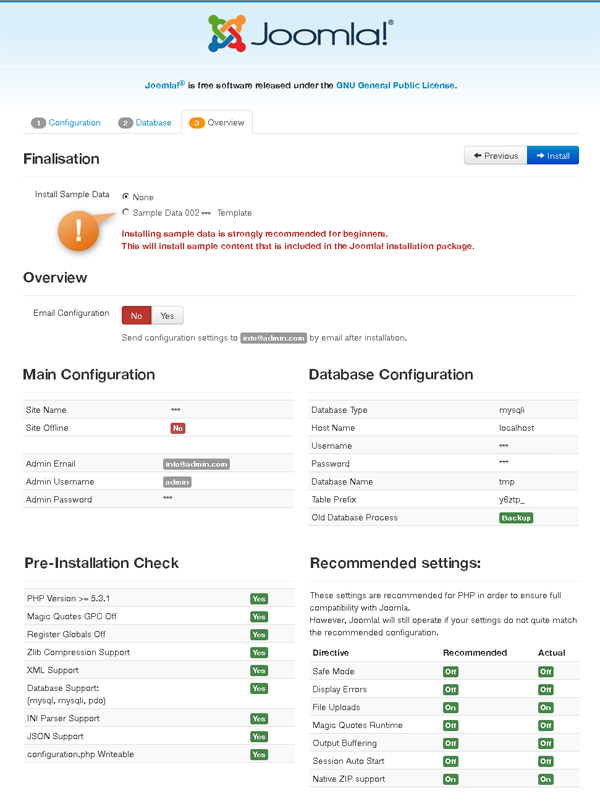
- Congratulations!When the installation is succeeded you should reach the final page that tells you that your Joomla! is installed. Now you should remove install folder otherwise you can’t login to admin or visit website frontend.Once you have done that you should successfully be able to navigate to the front end of your site and see the template set up exactly the same way as the demo site.
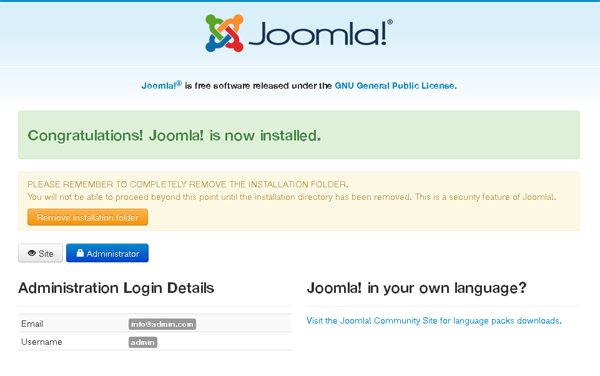
2. Manual template installation and modules configuration
Joomla template does not come with any demo content. Template is only predefined layout of possible modules positions including the main website graphics like header, logo or footer.
- In the administration section of your Joomla! website go to the “Extensions -> Extension Manager -> Install”.
- In the “Upload package file” section browse for the as002032_premium.zip file by clicking on the “Browse” button.
- Click “Upload & install”.
- Install all plugins and extensions from the extensions folder.

Joomla! Template Installation – Free Version
- In the administration section of your Joomla! website go to the “Extensions -> Extension Manager -> Install”.
- In the “Upload package file” section browse for the as002032free.zip file by clicking on the “Browse” button.
- Click “Upload & install”.
Dear AS Template,
I have purchased the Global PT template which provides a Quickstart install package. When I am installing it – after copying the unzipped content to the host – the ANGIE installer is launched which never installs the sample data. In the help on your page the Joomla installer is shown not the Angie one. Could you please advise how to install the sample data as well?
Yours sincerely,
Denes Varga
Hi Denes,
Please contact the template author and ask for help using the following page
http://www.astemplates.com/joomla-template-comments/249-global-pt
I purchased the 002048 template after installing it with the sample data in the display I receive an error message: “This redirect url is not allowed, you should change the “Allowed domains for the redirection via the module” parameter from the AcyMailing configuration page to “localhost|localhost8080|demo.astemplates.com|nonprofitlegale.it” to allow it or set it to “all” to allow all urls”
For any questions regarding the purchased item please contact the template author via the template support page: https://www.astemplates.com/joomla-template-comments/179-002048
Good afternoon
I already had your template installed on my website, but now I wanted to upgrade from Joomla 3 to 4, so I bought the template again to have access to the latest version/update. What can I do now to update the template, since the version I currently have installed does not work in Joomla 4.